Apple Offers More Info On The iPhone
Jun 13th, 2007 | By James Lewin | Category: Digital Video Downloads, iPods & Portable Media Players, Mobile Podcasting 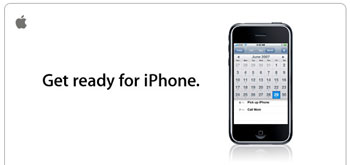
Apple sent an email today to people that have expressed interest in getting an iPhone. The email offers information about the new mobile device and tips on how to get ready for it. (!)
The biggest news in the message is that Apple says that “To set up your iPhone, you’ll need an account with Apple’s iTunes Store.”
As far as we can tell, this is the first time that Apple has explicitly said that you’ll need an iTunes account in order to use the iPhone. This may be to accommodate billing – but it could raise privacy issues for some potential buyers.
Here’s the text of Apple’s message:
Contacts
Making a call with iPhone is as simple as tapping a name. You won’t need to re-enter all your contacts because iPhone syncs with the address book you already use on your computer‚ÄîAddress Book or Entourage on a Mac, or Outlook or Outlook Express on a PC. If you keep your contacts on the web using Yahoo! Address Book, iPhone can sync with them, too. To get ready for iPhone, organize your contacts in one of these applications and make sure they’re up to date with the latest phone numbers and email addresses. If you don’t have contacts on your computer, don’t worry. You can still enter them directly into iPhone.
Calendar
Using its built-in calendar, iPhone lets you check your appointments with the flick of a finger. iPhone uses iTunes to sync with the calendar application you already use on your computer‚ÄîiCal or Entourage on the Mac, or Outlook on a PC‚Äîjust like it does with your contacts. If you don’t already use one of these applications to manage your appointments, now is a great time to start, so you’ll be ready to sync when your iPhone arrives. If you choose not to use a calendar program, that’s OK. You’ll be able to enter appointments directly into the iPhone calendar.
iPhone is the first phone to come with a desktop-class email application. So now your phone can display rich HTML email with graphics and photos alongside the text. iPhone will even fetch your latest email every time you open the application and automatically retrieve your email on a set schedule, just like a computer does. iPhone works with the most popular email systems‚Äîincluding Yahoo! Mail, Gmail, AOL, and .Mac Mail. If you’re not already using one of these services, now would be a great time to get an account. iTunes will make email setup on iPhone a breeze by automatically syncing the settings from email accounts stored in Mail on a Mac or Outlook on a PC. Don’t worry if you’re not on one of these email services; iPhone also works with almost any industry-standard POP3 and IMAP email system.
Photos
iPhone has a 2-megapixel camera and a gorgeous 3.5-inch display, so it’s a great way to enjoy and show off your digital photos. iPhone uses iTunes to sync your photos from iPhoto on a Mac or Adobe Photoshop Elements, Adobe Photoshop Album, or any picture folder on a PC. You can carry thousands of photos on iPhone, but you can start by creating an album or two with 50 to 100 of your favorite photos, so that when you first sync your iPhone, you’ll be ready to quickly show off some of your best shots.
Music and video
iPhone is the best iPod ever. Its beautiful, 3.5-inch widescreen display allows you to easily enjoy the music, TV shows, and movies you have in your iTunes library. If you already use iTunes, you can start getting ready for iPhone by creating a playlist of a few hundred of your favorite songs. If you don’t have iTunes, now is a good time to download it and start a music and video library. That way, when you sync your iPhone with iTunes, you’ll be able to take your favorite music, as well as a few of your TV shows and movies, with you wherever you go.
iTunes Account
To set up your iPhone, you’ll need an account with Apple’s iTunes Store. If you already have an iTunes account, make sure you know your account name and password. If you don’t have an account, you should set one up now to save time later. To set up an account, launch iTunes, select the iTunes Store, and click the Sign In button in the upper right corner of iTunes. Sign in and you’re ready to go.